DFT Online Connection Guide
Connect from my PC or Mac
I want to connect using:DO NOT connect from a public computer! ONLY continue with the steps below if you are using a personal or work computer.
To connect from Windows 10/11:
- Make sure that you are connected to the Internet.
- Click the Start button then type "remote" and select Remote Desktop Connection
- Click Show Options if it is visible at the bottom of the window (otherwise it will say Hide Options
- Enter hosting.aviationsoftware.com.au as the computer to connect to.
- Go to Local Resources tab, and ensure Printers is checked in the Local Devices and Resources box. This allows printing reports to your local printer.
- Click Connect
- Type the user name provided by Aviation Software
- Tick Remember my credentials.
- This will log you into the server and automatically startup the DFT application.
- To return to your desktop, select Start > Windows Security > Logoff.
- To connect in future, start mstsc and the connection will be in your recent list.
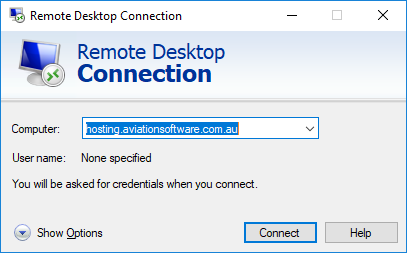
Setup my iPhone or iPad
If you have not already, run through Connect from my PC or Mac above and setup the password for the pilot you are going to setup.
To enter your duty and flight hours via your iPhone or iPad:
- Download the app from the App Store.
- Go to Home > Settings > DFT, and set:
- Set Company Name to Your Company Name
- Set Pilot Name to <Your name in DFT>
- Set Pilot Password to <Your DFT password>
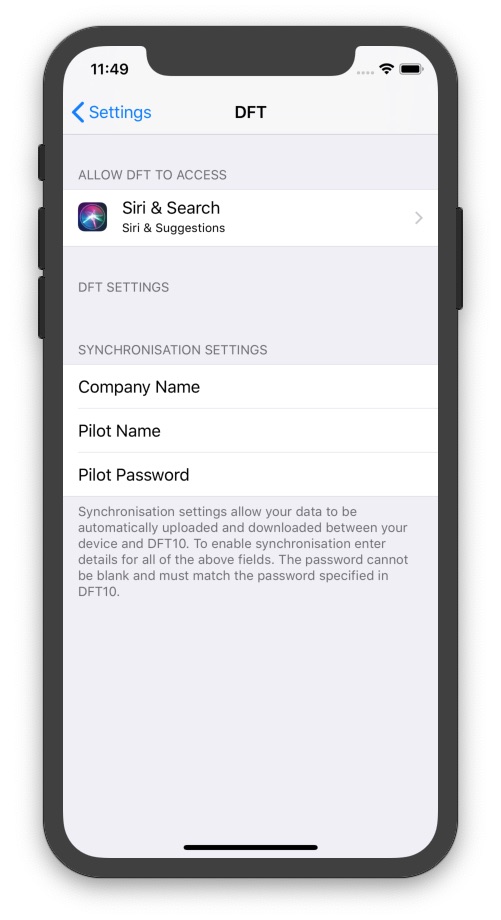
Migrate my DFT data
If you have existing DFT data that you would like to use with DFT online, then follow these steps:
- Run DFT on your computer that contains the pilot/s to export.
- From the Pilot Summary screen, select File > Archive (also called Archive / Transfer Data).
- Select the Automatic Backup tab.
- Select the Backup All button. This will create a complete backup of your data files - usually in the C:\Program Files\Dft6\PilotBackups folder.
- In the Automatic Backup Folder text box select/highlight all of the text.
- In the Automatic Backup Folder text box right-click and select Copy.
- Start Windows Explorer (Start > Run > Explorer > OK).
- In the Address text box right-click and select Paste and then select Go. This will list all of the backups for the past 3 months.
- Find the backup just created from DFT - it is prefixed with the date the backup was created.
- Email the file to hosting@aviationsoftware.com.au and include your company name in the subject header.
Receive data backups
Please contact us if you would like to use our free automated emailing service. This is useful if you would like to keep a copy of your data on your laptop and/or keep a backup. DFT email packages can be sent daily to a designated email address.
International (non-Australian) users
To setup DFT to use custom regulations:
- Start DFT.
- Open the pilot.
- Select Edit > Setup > Options tab.
- Set Regulation to (Custom).
- Select the ellipsis (...) button to open the regulations and customise them to your requirements.